How to Unlock Drawing in Autocad
Issue:
When trying to open a drawing in AutoCAD, the following message is displayed:
AutoCAD Alert
[path\filename].dwg is currently in use or is read-only. Would you like to open the file read-only?
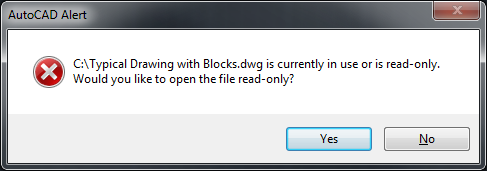
Solution:
Make the files accessible
- In Windows, Right-click the DWG file.
- Note: This may also need to be done for the folder the DWG file is in, particularly if multiple files all open read-only. Check to see if the root folder is zipped or compressed, and unzip if necessary.
- Choose Properties.
- Uncheck "Read-only" and click OK.
Note: If an error is presented for insufficient permissions or that a network error occurred, contact the company's IT team or network administrator for further assistance.
Remove DWL and DWL2 files
Delete all DWL and DWL2 files in the same folder as the drawing.
Note: These are temporary files that AutoCAD creates for an open DWG file. It is best to exit AutoCAD and then delete all DWL files found alongside the DWG file. The DWL files are hidden files (see How to turn on hidden files and folders on Windows).
Place the file into an editable location
If the file is one of the following:
- Contained within a ZIP file.
- Stored on non-writable media (like a CD-ROM).
- Attached to an email message.
It will need to be extracted, copied, or saved, to a different editable location, such as the Desktop.
In some read-only error, copy the DWG out of the folder and place it on the desktop.
Note: Do not save files within the AutoCAD program directory, or within C:\Program Files, as this location is not intended for file storage.
Check user permissions or access rights to the DWG file
Check the user permissions or access rights to the DWG file or the folder that contains it. On Windows, right-click the file or folder, choose Properties, and click the Security tab. Verify the following:
- The current user and user group is listed under Group or user names.
- When selecting the user or group, full control (or at least Read and Write) is marked under Permissions for Authenticated Users.
- Whether there is an ownership discrepancy under Advanced.
If the permissions are incorrect, contact the system administrator for help if they cannot be modified. As a work-around, create a new folder and copy the DWG files into it, or resave the files into a new folder from AutoCAD.
Check File Management System and environment
- Test files outside the file management environment.
- Check file management system configuration and settings.
Troubleshoot network timing, compatibility, or configuration problems
When the read-only behavior is intermittent, the cause is often a network timing issue. If the problem occurs consistently, the cause is probably incompatible or improperly configured network software.
Potential causes:
- Client computers that are significantly faster than the server.
- Virus software configuration.
- Heavy network traffic.
- Server is overloaded with other tasks at the time of the problem.
- Outdated network adapter drivers.
- Incorrect network adapter driver settings.
- Intermittent connectivity (switch, hub, router, cable).
Suggestions for resolving the problem:
- Ensure that the drawing is not in use by somebody else.
- Put the file server on the same subnet as the client machines.
- Use a dedicated file server. Avoid network attached storage (NAS) and storage area network (SAN) devices and server configurations that involve a distributed file system (DFS) or mirroring.
- Update network adapter drivers.
- Verify that all network settings are correct.
- Exclude real-time file scanning of Autodesk files types on the server.
- If using third-party network software, ensure that it is up to date.
- Upgrade the server.
Troubleshooting non-Microsoft networks
Autodesk products are designed to conform to Microsoft Network API standards. All other networks that are not Microsoft networks are considered third-party network connectivity products (see: Autodesk support for non-Microsoft networks).
In any case, setting the server to only use SMB1 protocol and/or activating the AFP service may help with solving the issue. If the issue is still present, further troubleshooting should be performed by the server manufacturer.
Adding exceptions to the antivirus
- Server side exceptions. Add the affected folder path to the antivirus exclusion list.
- User side exceptions. Add Autodesk directories to the antivirus exclusion list as specified in: How to set up Antivirus (AV) exclusions to improve stability and performance of Autodesk software.
Products:
AutoCAD Products;
Source: https://knowledge.autodesk.com/support/autocad/troubleshooting/caas/sfdcarticles/sfdcarticles/Error-DWG-file-is-currently-in-use-or-is-read-only.html
0 Response to "How to Unlock Drawing in Autocad"
Post a Comment